View payment history
You can easily view your payment history on CannaMLS from your payment settings page. To view your payment history, first make sure that you are logged in to your CannaMLS account. Then, from your account page, go to the payment settings by clicking on the "Payment Settings" link next to your email address and account tier. You can also use the following link: https://cannamls.com/profile/payment
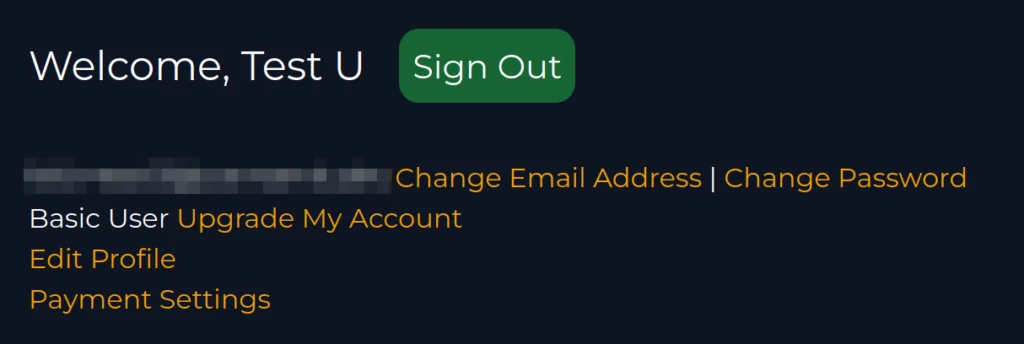
Once on the Payment Settings page, you should see your payment history at the bottom of the page. It should look like this:
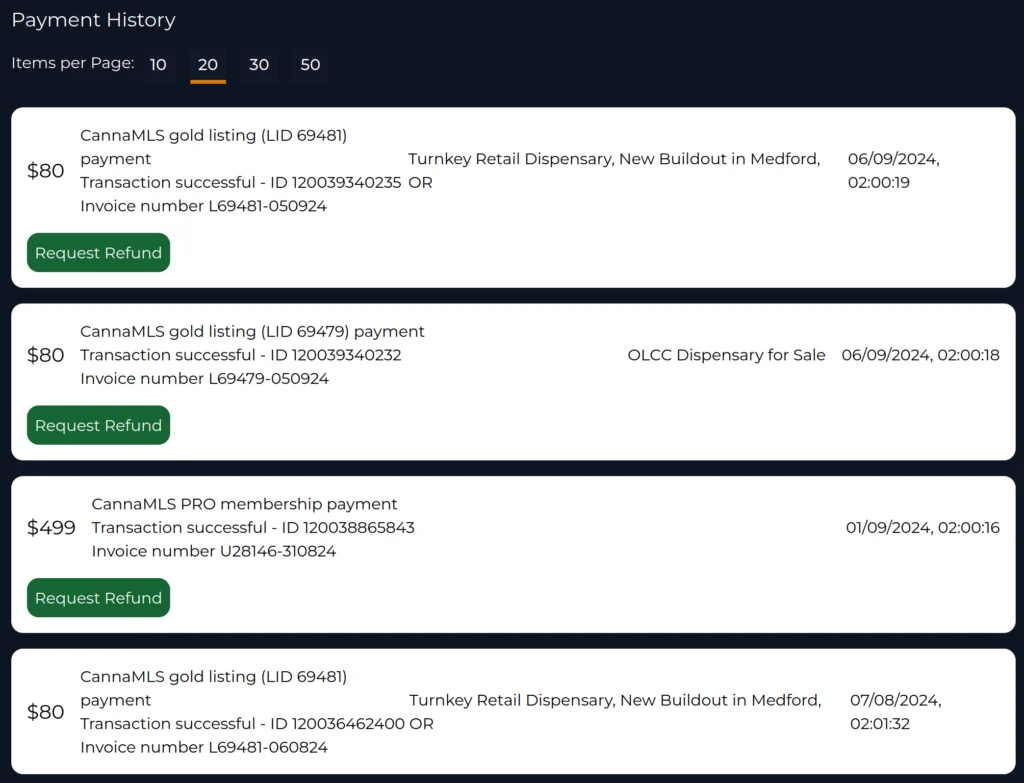
Your payments are displayed in a list, with your most recent payments at the top of the list. Each list item contains the amount paid, the item description, a transaction ID, an invoice number, the listing title (if the payment was for a listing), the discount code used (if present), and the date and time the payment was processed. If the payment is for a listing, you can click on the listing title to go to that listing's page.
For payments less than 30 days old, you can also request a refund using the "Request Refund" button. You will have to provide some details about the reason you are requesting a refund and you may be contacted by CannaMLS for further information. Refunds are not guaranteed, and each case is evaluated individually.
Payment errors
Some entries do not represent actual payments, but payment errors. These are colored red, and look like this:

Payment errors can arise from a variety of causes, such as expired cards, insufficient funds, or suspected fraud. You may want to check that the payment card you are using on CannaMLS is not expired and has sufficient funds for the purchases that you are trying to make. If you are experiencing failed payments that cannot be explained by an expired card or insufficient funds, please contact us.