Set up, update or delete a payment method
To purchase paid services on CannaMLS, you first need to register a payment method. Paid services include Premium and PRO memberships, as well as paid listings. If you do not have a registered payment method, you will be asked for billing and payment card data when trying to use paid services (for example, when trying to publish a Gold listing). Once you submit the billing and payment card data form, CannaMLS will save that data and associate it with your account. Once the data is saved, it will be used automatically for all future purchases that you make on CannaMLS.
To manage your payment data, you must be logged in to CannaMLS.
To manage payment-related settings, go to your profile page and click on "Payment Settings", next to your email address and user tier, at the top of the profile page.
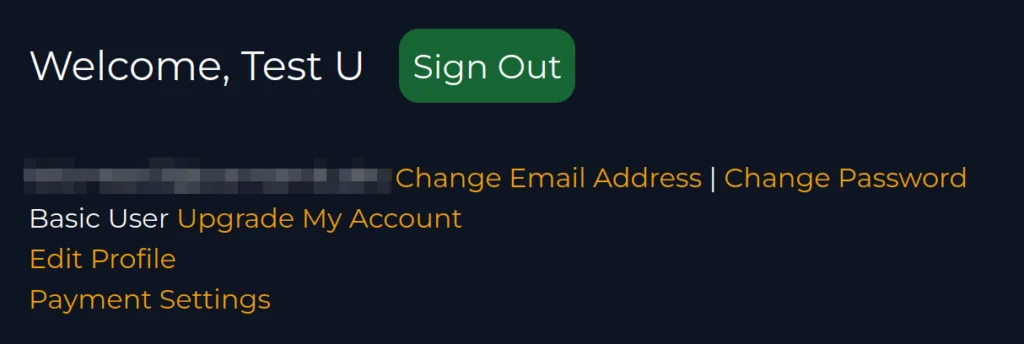
Registering a payment method
Although you will be asked for payment details when trying to make a purchase without having a payment method associated with your account, you can also add a payment method manually. Click on the "Add payment method now" button on the payment settings page.
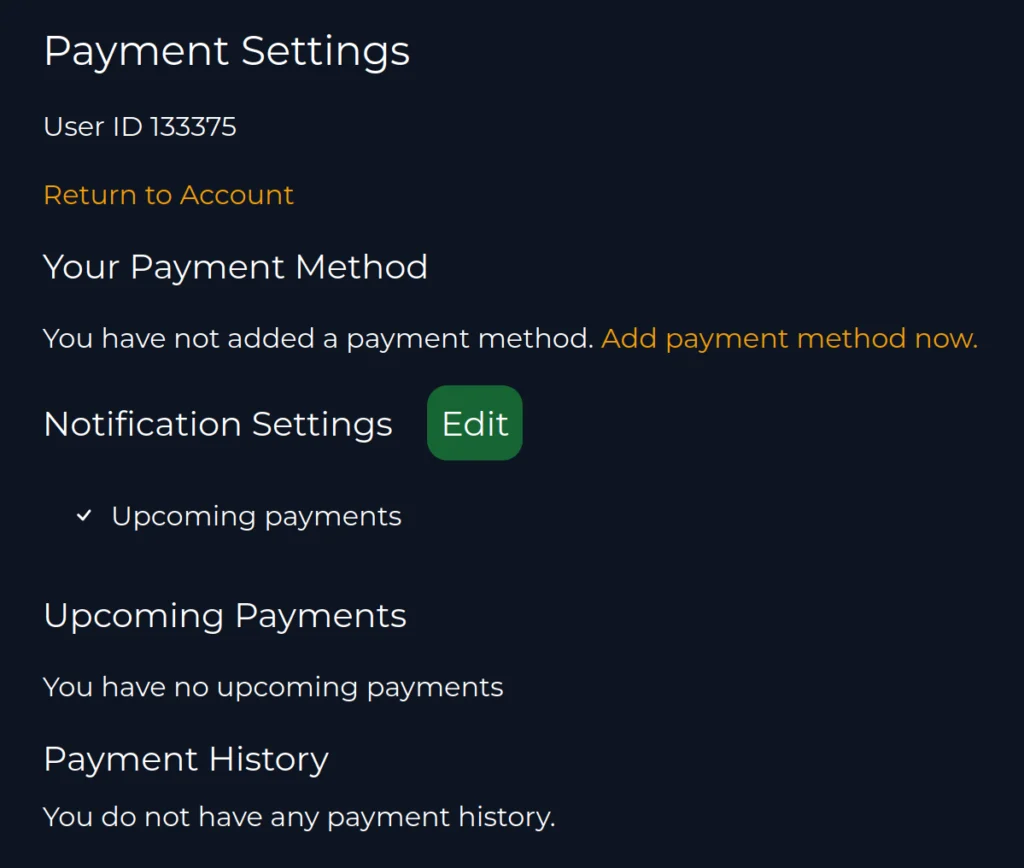
This should open up the Billing Information pane. It should look like this:
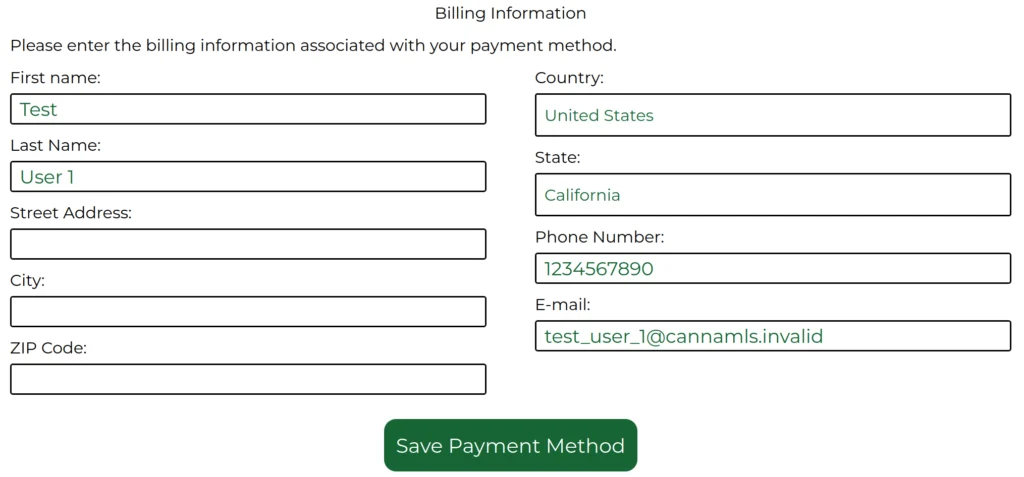
Fill in the fields, then click on "Save Payment Method". This will open up the payment card data pane.
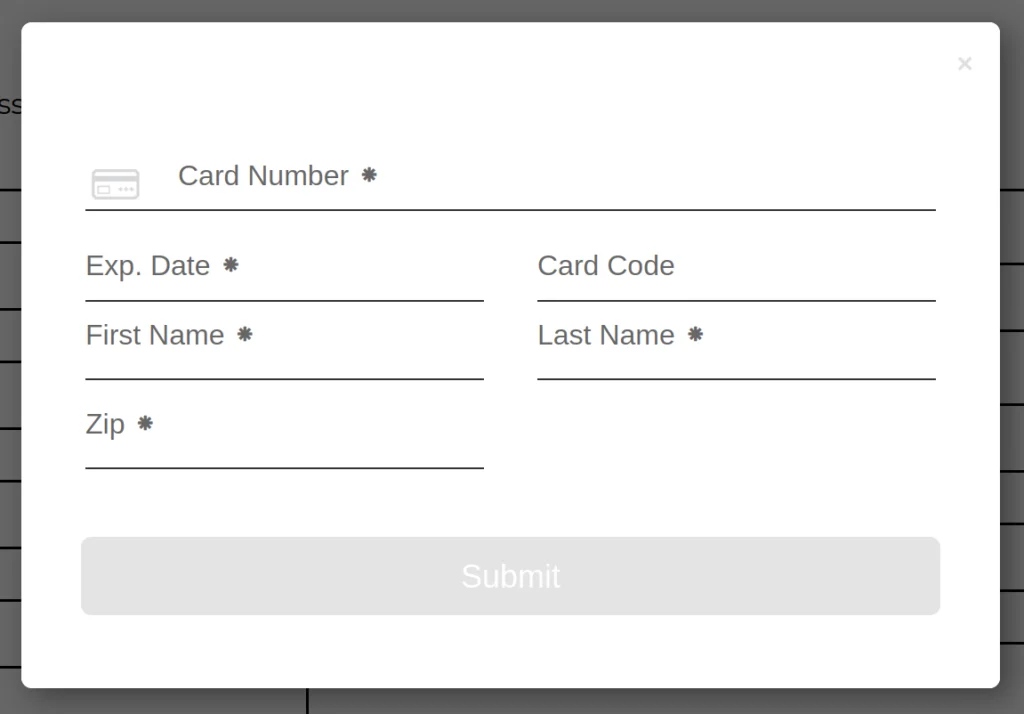
Enter your card data, then submit the form. Please be patient - saving the data may take some tens of seconds. If there are no errors, the page should reload and display your newly entered billing information.
Updating or deleting your payment data
If you already have a payment method registered on CannaMLS, the top of your payment settings page should display your billing information. It should look similar to the following:
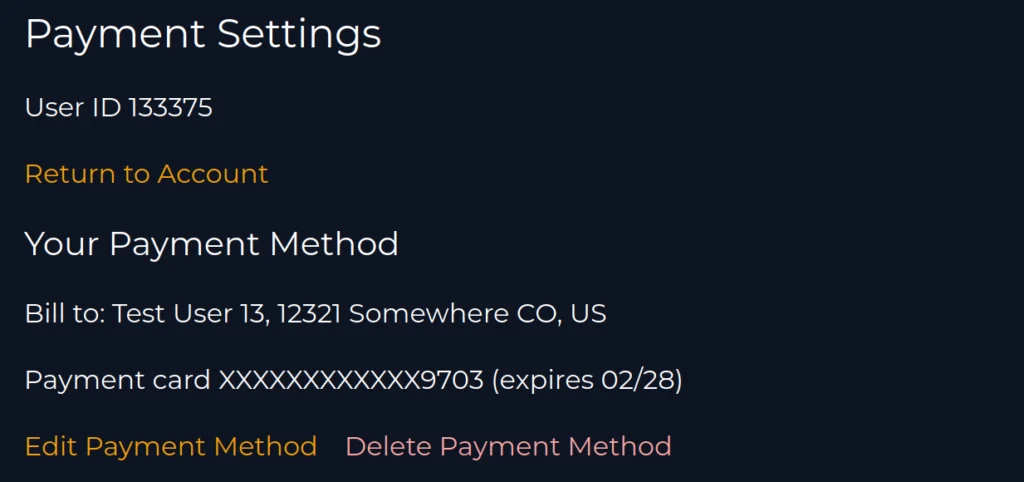
Updating your data
To update your payment details, click on the "Edit Payment Method" button. The process is exactly the same as when first registering your payment method, only some fields may be automatically filled in with your existing billing details.
Deleting payment data
To delete your payment profile, click on "Delete Payment Method" and confirm your action. CannaMLS will not charge your payment card once you delete your payment method. Please note that, after you delete your payment data, you may receive emails about failed payments if you have any active subscriptions on CannaMLS. If you do not register a new payment method by the time your payments are due, all your active subscriptions on CannaMLS (paid memberships, paid listings) will be terminated - listings are automatically unpublished and you lose access to all premium account features. You will not lose access to your account if you delete your payment method, nor will any of your listings and messages be deleted.
Payment card security
All payment card details are stored securely on our payment service provider's servers. CannaMLS does not store or process your payment card data. CannaMLS will never ask you for card details by email, phone, or text message. If you receive phishing emails, phone calls or text messages claiming to be from CannaMLS, please contact us immediately.
If you suspect that someone has used your CannaMLS account to purchase services on CannaMLS without your approval, please contact us immediately.
If you suspect that your payment card details have been made public or used without your approval, please contact your bank or card issuer.